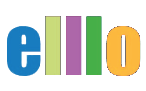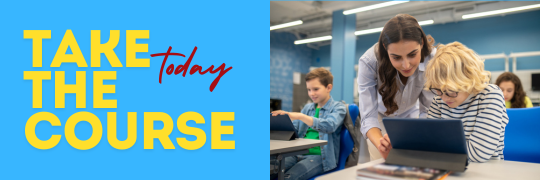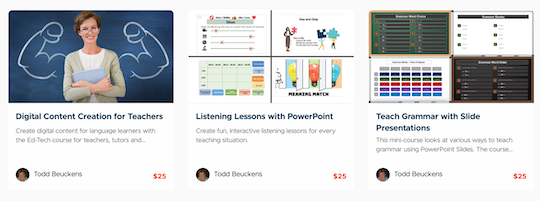ER-Central
In this lesson, we'll explore how to quickly create a glossary of vocabulary words from ELLO using the ER Central website. This tool is incredibly efficient, allowing you to generate a glossary in just a few seconds—and you can even make it bilingual! Let's dive in.
Step 1: Introduction to ER Central
ER Central stands for Extensive Reading Central, a resourceful website created by Rob Waring and Charles Browne. It offers various reading and listening activities, including those provided by ELLO. One of its most powerful features is the Text Helper, a tool that lets you create vocabulary lists or glossaries effortlessly.
Step 2: Gathering Words
Start by selecting the words you want to include in your glossary. For this example, we'll use a list of words from an ELLO activity titled "News #20: Insects." Copy these words and head over to ER Central.
Step 3: Using the Text Helper
Once you're on ER Central, find the Text Helper tool. It opens up with a blank input box where you can paste your text. After pasting your words, you might notice some red lines indicating that some words need separation—go ahead and fix those if needed.
Next, choose your language and the difficulty level. For instance, selecting "mid-intermediate" in English will filter out less frequent words, highlighting those that might be new to students at that level.
Step 4: Creating the Glossary
After setting your parameters, ER Central will generate a list of words along with their definitions. You can then copy this list and paste it into your document to create a neat glossary. How easy is that?
Step 5: Adding a Bilingual Component
To make your glossary bilingual, simply select a different language in the Text Helper. For example, choose Japanese, and ER Central will provide definitions in Japanese. Copy and paste this into your document next to the English definitions.
You can repeat this process for other languages too. ER Central supports multiple languages like Arabic, Chinese, Portuguese, and more. This makes it a fantastic tool for teachers working with multilingual students.
Step 6: Alternative Methods for Other Languages
If your target language isn't available on ER Central, don't worry! You can use DeepL, a translation tool, to fill in the gaps. Just copy your glossary into DeepL, choose your language (e.g., French), and let it do the work. Then, paste the translated glossary back into your document.
Step 7: Finalizing Your Glossary
Now that you have your glossary in multiple languages, you can label each section accordingly—English, Japanese, Portuguese, etc. This comprehensive glossary is not only a great reference tool but can also be the foundation for various educational activities.
Conclusion
ER Central and DeepL are excellent tools for creating glossaries in multiple languages quickly and easily. With these resources, you can enhance your students' learning experience by providing them with accessible, bilingual vocabulary lists. Stay tuned for more tutorials on how to make the most out of your glossaries with fun and engaging activities!
Visit ER Central to explore more and start creating your glossaries today—it's free and you don't even need to sign up!