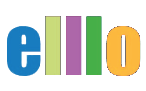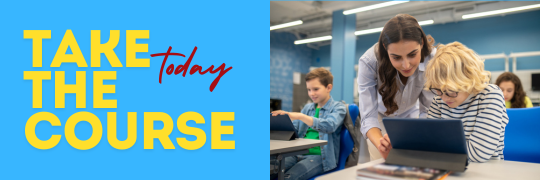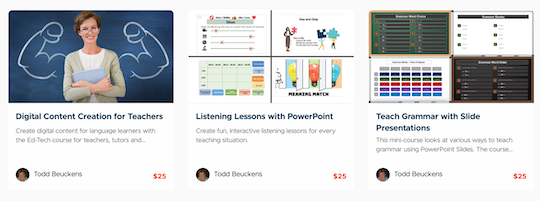How to Create Custom Lessons Using iLovePDF
In this lesson, we're going to show you how to create a custom-designed book or lesson plan for your class using the free lessons from ELLLO and a handy online tool called iLovePDF. With iLovePDF, you can easily manipulate PDF documents—whether you want to merge, split, or customize them. The process is quick and straightforward, taking just a few minutes to complete. Let’s walk through the steps together!
Step 1: Introduction to iLovePDF
iLovePDF is a powerful, free online tool that allows you to manage PDF documents effortlessly. Whether you're a teacher looking to create a custom lesson plan or a student needing to compile study materials, iLovePDF provides an easy way to handle your PDFs. In this tutorial, we’ll demonstrate how to create a lesson focused on the present simple tense using materials from ELLLO and Sound Grammar.
Step 2: Gathering Your Materials
To create our lesson, we’ll start by gathering the necessary materials:
- Select Your Content: We’re using a grammar lesson from Sound Grammar that includes a QR code for easy access to audio content. Additionally, we’re incorporating two lessons from ELLLO that focus on the present simple tense in natural conversation.
- Organize the Content: The goal is to create a PDF that includes only the relevant lessons, excluding the answer keys, to share with students.
Step 3: Splitting PDFs with iLovePDF
Here’s how to extract specific pages from your PDF files:
- Open iLovePDF: Start by navigating to the iLovePDF website. The interface is user-friendly, with options like "Merge PDF" and "Split PDF" prominently displayed.
- Upload Your PDF: Click on "Split PDF" and drag your PDF file onto the platform.
- Extract Pages: Choose the pages you want to extract. For example, if you have a 42-page PDF but only need pages 1-5, select those pages and click "Extract." iLovePDF will create a new file with just those pages, which you can then download.
Repeat this process for any additional PDFs you’re using.
Step 4: Merging PDFs with iLovePDF
Once you have all your extracted pages, it’s time to merge them into one cohesive document:
- Go to Merge PDF: On the iLovePDF homepage, click "Merge PDF."
- Upload Your Pages: Drag the extracted PDF pages you want to merge onto the platform. For our lesson, we’re merging three pages: two from the ELLLO natural conversation lessons and one from the Sound Grammar lesson.
- Arrange the Order: Make sure the pages are in the correct order. For instance, you might want the grammar lesson to appear first, followed by the conversation lessons.
- Merge and Download: Click "Merge PDF," and within seconds, you’ll have a new, combined PDF ready to download.
Step 5: Finalizing and Saving Your Custom Lesson
Now that your PDF is merged, it’s time to finalize it:
- Name Your File: Save the PDF with a descriptive name, such as "Present Simple Lesson."
- Preview the Document: Open the file in your PDF viewer (e.g., Preview on a Mac) to ensure everything looks good. Your custom lesson should now be ready to share with your students.
Step 6: Additional Customization Options
If you want to further customize your lesson:
- Add Your Own Content: You can create additional lesson content in Microsoft Word or Google Docs, export it as a PDF, and merge it with your existing document.
- Use iLovePDF’s Other Tools: iLovePDF also offers options to compress, rotate, and even add watermarks to your PDFs—giving you full control over your document’s appearance and functionality.
Conclusion
iLovePDF is an incredibly versatile tool that makes creating custom lessons or study materials a breeze. By combining resources from ELLLO and Sound Grammar, you can design personalized lessons tailored to your students’ needs. Whether you’re splitting, merging, or editing PDFs, iLovePDF provides a simple, no-login-required solution for all your PDF needs.
Try it out for yourself and see how you can enhance your teaching materials with just a few clicks. Happy teaching!