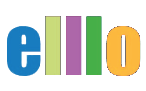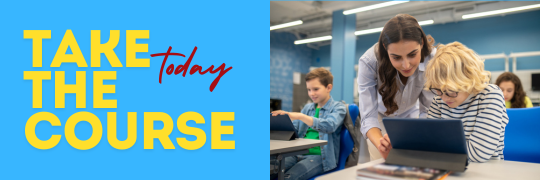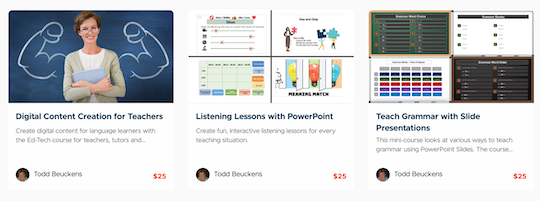How to Use Kami to Edit and Annotate PDFs for Your Classroom
In this tutorial, we’ll introduce you to Kami, an excellent tool for editing and annotating PDF documents. Kami allows students to work on worksheets online, just as they would with paper, making it an invaluable resource for digital classrooms. Let’s explore how to use Kami to enhance your teaching materials and engage your students more effectively.
Step 1: Introduction to Kami
Kami is a powerful online tool that enables users to edit and annotate PDF documents directly in their browser. It’s especially useful for teachers who want to create interactive worksheets or students who need to complete assignments digitally. The tool is easy to access—just go to kamiapp.com, and you’ll be ready to start editing PDFs in no time.
Step 2: Opening and Annotating a PDF
Here’s how you can begin working with a PDF in Kami:
-
Access Your PDF: Start by opening a PDF document from your Google Drive. If Kami is already integrated with your Google Drive, you can simply right-click on the document and select “Annotate with Kami.” This will open the document in the Kami app.
-
Drawing and Connecting: Once the PDF is open, students can draw directly on the document. For example, if a worksheet requires matching items, students can use the drawing tool to connect words with lines. They can even choose different colors to make their work more engaging.
-
Erasing Annotations: If students make a mistake or want to start over, they can easily erase their annotations using the erase tool. This allows them to correct their work without needing to download a new version of the document.
Step 3: Adding Text and Highlighting
Kami also offers features that allow students to add text and highlight important information:
-
Adding Text: Students can click on the text box tool to type directly onto the PDF. This is particularly useful for filling in blanks or answering questions. For example, if a worksheet asks, “Where are you from?” students can type, “I am from California” directly onto the document.
-
Customizing Text: To make the text stand out, students can change the font color, make it bold, or increase the size. This helps personalize their work and makes it easier for teachers to review.
-
Highlighting: The markup tool in Kami allows students to highlight text. This is perfect for multiple-choice questions where students need to select the correct answer. Teachers can also use this feature to highlight key points in a lesson or indicate correct answers during a class review.
Step 4: Setting Up Kami in Google Drive
Integrating Kami with Google Drive is simple:
- Connect Kami: To set up Kami, open a PDF in Google Drive and select “Connect more apps” if you haven’t added Kami yet.
- Search for Kami: Type “Kami PDF” in the search bar, select it, and click “Install.”
- Allow Access: Once installed, Kami will prompt you to allow access to your Google Drive. After this, you can easily open and edit PDFs directly from Google Drive using Kami.
Step 5: Real-Time Collaboration
One of the standout features of Kami is its ability to save and reflect real-time changes:
-
Student Work: When a student opens a PDF in Kami, they can make changes and annotations. For example, if a student answers the question “When is your birthday?” by typing “My birthday is tomorrow,” and then saves the document, the teacher can see these changes in real time.
-
Teacher Review: Teachers can open the student’s work in Kami and see all the annotations and text that the student added. This makes it easy to review assignments and provide feedback without needing to print or scan documents.
Conclusion: The Benefits of Using Kami
Kami is a versatile tool that brings a traditional paper worksheet experience into the digital realm. Whether you’re drawing connections, adding text, or highlighting important information, Kami makes it easy for students and teachers to interact with PDFs. Plus, with its integration into Google Drive, setting up and using Kami is a breeze.
Try incorporating Kami into your digital classroom to enhance student engagement and streamline your workflow. It’s a fantastic resource that’s fun to use and highly effective for both teaching and learning.