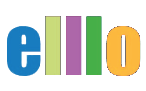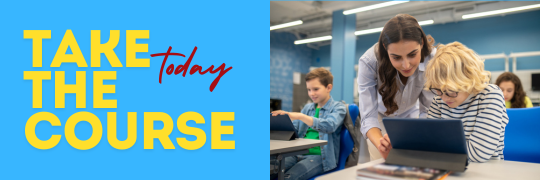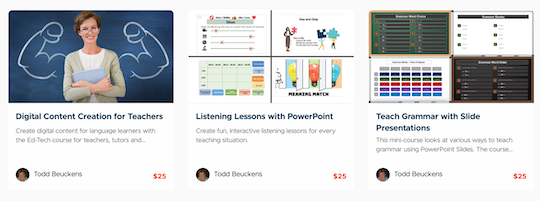How to Teach Online - Lesson 10 of 12
Create Interactive Worksheets
Learn how to make fun and engaging vocabulary activities with Google Sheets.
About the Teacher
Todd Beuckens is an ESL teacher with over 25 years of classroom experience. He has an M.A. in Learning, Design and Technology from San Diego State University. He is currently based in Japan and is the creator of the following sites.
- elllo.org - English Listening Lesson Library Online.
- meels.org - Ed Tech Training for Teachers
- soundgrammar.com - Animated English Language Conversations
- spanishlistening.org - Free Spanish Language Listening Lessons
P.U.S.H. Your Lessons
Teachers can learn to produce, use, share and host digital and print lessons online using a variety of free tools. MEELS offers free training for teachers via five email courses, one starting each month.
Produce
Create engaging lesson materials using a variety of free tools, both online and as a downloaded software.
Use
Use your content with your students. Notice what works and what needs improvement, and then make necessary improvements on the fly.
Share
Share your lessons with your students, and other teachers and students around the world using a variety of free distribution platforms such as cloud hosting and social media.
Host
Host your lessons and retain ownership of what you create by creating your own library or lesson portal online using free file hosting services and social media platforms.