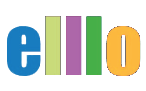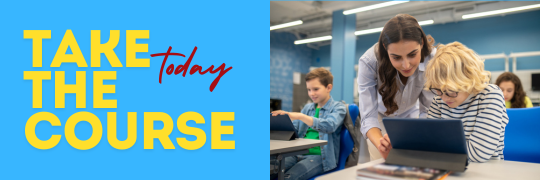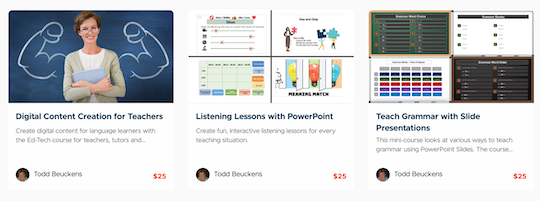How to Use Wakelet for Creating an Engaging Learning Experience
In this tutorial, we’ll dive into how you can leverage Wakelet, a powerful tool that allows you to create a mini web page for your activities. Whether you're a teacher looking to organize multiple resources into one cohesive learning experience or a student wanting to combine different study materials, Wakelet is an excellent solution. Here's how you can use Wakelet to streamline and enhance your educational content.
What is Wakelet?
Wakelet is a user-friendly platform that allows you to gather, organize, and share content from across the web in one place. It's especially useful for creating a shareable page that combines multiple links or activities into a single, easy-to-navigate resource. This is perfect for teachers who want to structure lessons with various steps, including vocabulary review, video watching, and quizzes.
Step-by-Step Guide to Creating a Wakelet Collection
-
Create a Wakelet Account
- First, you'll need to create a Wakelet account. You can sign up using Google, Office 365, Facebook, Apple, or another platform. The sign-up process is quick, and you’ll be ready to create your first collection in no time.
-
Start a New Collection
- Once logged in, you'll see an option to create a new collection. Click on the "Create a New Collection" button to get started. You can add a cover image if you like, but for simplicity, let’s skip this step.
-
Add a Title and Description
- Begin by giving your collection a title. For this example, let’s call it "Hello News 20." You can also add a brief description, such as "Please complete by tomorrow," to provide context for your students.
-
Add Content to Your Collection
- Now it’s time to start adding content. Click the green "Add" button to begin. You can add text, links, images, or even PDFs. For this tutorial, we’ll focus on adding instructional text and links to various activities.
-
Step 1: Vocabulary Preview
- Add instructional text for your first activity. For example, "Step 1: Preview the Vocabulary." Next, paste the link to a Quizlet activity that helps students learn the necessary vocabulary before they proceed. Wakelet will automatically generate a preview of the link.
-
Step 2: Watch the News
- For the second step, instruct students to watch a news video. Add the text "Step 2: Watch the News," then paste the link to the video on ELLLO (English Listening Lesson Library Online). This will allow students to engage with the content in context.
-
Step 3: Take the Quiz
- Finally, guide students to assess their understanding by taking a quiz. Add the text "Step 3: Take the Quiz," and then paste the link to the quiz you’ve created, perhaps using Google Forms or another platform.
-
Finalizing Your Collection
- After adding all the necessary steps, your collection is ready. You can choose to make it public, unlisted, or private. Setting it to "unlisted" allows only those with the link to access it, which is useful for classroom settings.
-
Sharing Your Collection
- Once your collection is complete, you can share it with students. Click the "Invite" button to generate a shareable link or QR code. This makes it easy for students to access the content on their computers or mobile devices.
-
Student View and Interaction
- When students access the collection, they’ll see the organized steps you’ve created. They can easily follow the sequence, complete the activities, and submit their work. Wakelet’s user interface is intuitive, making it simple for students to navigate and engage with the material.
Why Use Wakelet?
Wakelet is an incredibly versatile tool that saves teachers time and helps students stay organized. It’s suitable for both synchronous and asynchronous learning, making it ideal for live lessons or homework assignments. The ability to update collections in real-time means you can continuously add or adjust activities as needed.
Conclusion
With Wakelet, you can create a structured and engaging learning experience in just a few steps. Whether you’re bundling activities for a specific lesson or curating resources for an entire unit, Wakelet makes it easy to deliver content in an organized and visually appealing way. Give it a try and see how it can enhance your teaching and learning process!