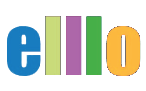Learn Vocabulary Fast
See how students and teachers can quickly create a dynamic vocabulary word list from content on elllo or the internet.
Creating Word Lists with ER-CENTRAL
Visit - er-central.com and check out the Text Helper
Learning vocabulary is not easy. It might be the most difficult part of learning a new language because every language has thousands and thousands of words used in both spoken and written communication.
Thus, students have a big problem. They need to learn thousands of words. But what is the best way to do this? In the past, student might try one of the following strategies:
Strategy 1 - Flash Cards and Word Lists
Students can create look up words and create flashcards. Or they can study random vocabulary lists, like 'Top 500 English Verbs' or '1000 important Academic words' or the like. The problem with this approach is that students are learning words out of context. In other words, they are learning words they are not using, seeing, or hearing at the moment. They are learning words with they will encounter later! While learning words from random lists does have its benefits, it is not the best way to learn new words.
Strategy 2 - Dictionary Look Ups
In order to learn words in real-time as they encounter them, students sometime look up words as they come up in a text. In the past students would use a dictionary, and stop and look up a word. These days they might use an online dictionary. They may even have an app as a plug-in that lets them see the meaning of a words as they read. All of these are good ways to learn new words, but there are two more problems. First, by stopping to look up the words, the students are stopping the flow of the reading or listening. While it might not be a big deal to stop a few times a first, it gets tiresome to have to do it again and again, especially if the text is very difficult. Another issue is that while the students may learn the words, it is not easy to organize each word they find and make them readily accessible. Also, students most likely will not know the level of difficulty for the text. They might have to look up a lot of words!
An alternative strategy to the two previously mentioned is to use Text Helper from er-central.com. Students can copy a paste into the Text Helper definition generator and learn all the difficult words before they start a text, especially a transcript on ELLLO. Teachers and students can use the engine to determine the difficulty of a text and highlight the most difficult words. The list also allows the teacher or student to create a bilingual word list in seconds so students can learn, and teachers can teach, the words quickly, efficiently, and effectively.
Hello everybody. Hi, this is Todd, the creator and teacher for elllo.org. And in this lesson, we're going to look at how you can create a vocabulary list, a bilingual vocabulary list in seconds, from something that you read on the internet. And this is a great way to learn high level words, or basically really any words, but especially high level words quickly. And also before you read something that might be difficult. So for example, this is an advanced lesson on Elllo and in this lesson, Anthony talks about Bitcoin. And so students can watch the video and read the transcript. And this is a really good lesson, one of my favorites, but there's one problem. This lesson might have a lot of difficult words. So if you're a teacher or a student, you might be interested in knowing what words are difficult for the students to learn. So what you can do is use this site, and this is called ER-Central, and it's for extensive reading central.
It's created by professor Rob Waring and Charles Brown, and they have a tool what's called text helper, which will identify the words that are the most difficult in a text, and even give you a definition of it and even a bilingual definition of the word. So if you click on text helper, you're going to get this box right here, and this is what I've already created. So I've already created this where I copied and pasted the text in here. And this is for the Spanish, for creating the bilingual Spanish list. And what the text helper does is it identified a difficult words like crossover, currency, hesitant, et cetera. And then it gave me a translation and you can choose the level of difficulty you want. So the higher the level of difficulty, the fewer the words. And the lower the level of difficulty, the more words the engine will give you.
So once you get that made, you can create a nice little vocabulary list like this. That's very easy for students to use as a reference and also for self-study. So we're going to make one of these from scratch using just these tools. First, we're going to use Google Drive and we're going to create a new sheet. Then we are going to come over here and use the text helper on ER-Central. And for some special words that maybe ER-Central doesn't have, I'm going to use DeepL. Okay. So let's go ahead and go back to the beginning. So one of the first things that we need to do is grab the text. So I went ahead and copy and pasted the text here, and I went ahead and just to make it go a little bit faster, I put it in a text file, and then I'm going to come to ER-Central. And I am going to click on text helper and this will open up and voila. Here, we have it. So then I can take my text and paste it in here.
So now I have my text and it kind of scrunches it up, but that's okay, because we're not going to be really reading it here. And then I have to select a level. So this level I selected was level nine. I almost always select level nine. It's kind of the perfect level, mid intermediate, all the words below mid intermediate are pretty common, even for beginners usually. So I'm going to select that and say, please give me the English definition. So then I click on that and it'll just take a second for the engine to work. And in a minute, it's going to pop up all the words and it's going to have them, the English definition for me. So it's almost done here. It's still generating. And voila, here it is. So notice I have quite a few words and there's some high level words. It said, oh, speculative, skeptical, regulate, portfolio, maneuver, hurdle. So there's quite a few words that it put in there that were difficult and might be useful for students to learn.
So now what I'm going to do is grab the words. I'm going to copy and paste. Now, make sure you don't come up here and grab this. You don't want to grab this. So just copy and paste within that box just the words. I'm going to copy and paste that, I've got it. And I'm going to come back to Google drive and I will do a new Google Sheet. So you can see how I did it from scratch. And then voila, here it is. And so then I'm just going to, I'll say this is demo for 1522 and then I will paste in the words. Now, out of preference, I usually paste in the third cell down. You could do at the top, but I like to have a little wiggle room at the top here. So I'm going to go ahead and paste that in there and then voila, da da. I have it. So now I have the words and I have their English definition.
Now, I'm going to go ahead and change this sheet and I'm going to just rename it to all or you can rename it English, doesn't really matter. And now I'm going to go and start doing this in other languages. So in our example, here, I did Japanese, Spanish and I did French. So let's go ahead and come back here and do this in Japanese. So what I'm going to do now is, oh, I'm on this one here. So what I'm going to do now is come back to the engine and I'm going to change this from English to Japanese. Hey, can you give me the words in Japanese? So I click on that and then I click, get meanings and the engine then runs again and it might take a second for it to do. It's got a lot of work this engine to convert from the database. And in a second, you're going to see it's going to change everything to Japanese. And then voila, here it is. So then I'm going to come down here now and just copy these words.
And again, I just want to get exactly to the first word. Don't copy more than that and I'm going to copy it and come back to my demo and I'll create a new sheet and we'll just call this one Japanese. And then again, I'm going to go to the same cell. This is kind of important that you remember it. So I'm going in the B column, the third cell. It doesn't matter which one you do, but it should be the same for all. And I'm going to grab that and voila, put that there. Now this is the cool part. Now what I can do is grab this, grab the Japanese, copy this, and go back to the master list. Come over here and then click on C and go right click and insert column left. Here we go. And then click on C at the top here and paste that in there. And voila, notice they all kind of slide in now. So now I have perfect match. So then I'm going to come back and do it one more time. Let's do it now in Spanish.
So I will come over here and click on Spanish and again, run the test again and I'll take just a second for the engine to go and get all those words and bring them up. All right. So here we go. So now I have the Spanish words. So now I can go ahead and grab them and again, just grab it exactly like that, copy and paste. Come back over here and let's do a new one, a new sheet, and we'll call this one Spanish. Oh, it's raining really loud outside. So sorry if you hear a lot of rain in the background and then go ahead and paste it and voila. Then again, I'm going to copy this, come back to the master list here and again, click on C, right control, insert column left, and then I'm going to paste it in there. And now I have this Spanish.
Now maybe you're like, Hey, this is great. I love it. That's such a cool tool, but you know what? I'm French and there's no French, Hey, what's going on? And actually, a lot of French users use Elllo. So then it's very easy what you have to do. So then what you would do is copy the words from the cell. So here, as you can see, I've copied the English words and I just copied them from the Google Sheet. And then I just ran it, I used DeepL and here it is in French. So I translated the words to French and then I was able to copy. So here, I'm going to go ahead and select all, copy these, come back over here. And so you can do any translation tool really doesn't matter which one it is. And then now, I'm going to paste in this cell, not here because I'm just pasting this, the first word, I'm going to paste them in there and then I have the French words. So now to create my French one, I have to grab it here, copy like that.
Then come over here, hit for the new one, rename it. And then I would paste it in here like that. And then voila, I have French. And then, you know what? While we're here in DeepL, let's do another language. How about we do, what's a good language? How about Indonesian? That might be kind of interesting. So if I pop in Indonesian, it'll just take a second and voila. So now I have the Indonesian words and I can go ahead and grab them. Although, actually there is Indonesian on the website on the ER-Central website. So then I could just go ahead and paste those in. And that's it.
So that is how you would create a list. Now there's actually a lot of fun things you can do with this Excel sheet once you make it. But that's just the basics of how you can use this site, the ER-Central text helper. It's a great way, if you're going to read something online to quickly find out what are the most difficult words. Now, word of warning. Sometimes a word might have, the helper might give you the wrong meaning of a word. For example, maybe the word is well like something that you get water from versus well, which means good. So you do kind of have to check and make sure that you have the right meaning of the word, that happens a lot. But the higher you go up, the higher the level the word, the less likely it is that the words will have multiple meanings.
So that's kind of a good thing to know. So as you can see, it just takes a few seconds to do, to make, and you can do this with any activity on Elllo. So again, it's really easy to find out what the words are in your language using ER-Central, and then from ER-Central, you could use another translation tool if you're not sure, or if the tool does not have the translation capability available and that's it. An easy, easy way to learn words quickly. And this is really good for teachers that might have students and with different languages in the same classroom, you can create a master list and then you can create individual lists. And also this is a really good way for students to keep track of their words. Maybe keep a vocabulary portfolio as they learn the words.
Now in future videos, we're going to show you how to do some really fun things with this spreadsheet. There's actually more cool things you can do, but for starters, we're just going to look at how to create a spreadsheet using Google Sheets and ER-Central. And one last thing, I'm sorry. One last thing I keep on saying, you can also do this with Excel. So the same function, it works with Excel. Excel, Google Sheets, it really doesn't matter. And that's it. That's how to create a vocabulary list in seconds.
About the Teacher
Todd Beuckens is an ESL teacher with over 25 years of classroom experience. He has an M.A. in Learning, Design and Technology from San Diego State University. He is currently based in Japan and is the creator of the following sites.
- elllo.org - English Listening Lesson Library Online.
- meels.org - Ed Tech Training for Teachers
- soundgrammar.com - Animated English Language Conversations
- spanishlistening.org - Free Spanish Language Listening Lessons
P.U.S.H. Your Lessons
Teachers can learn to produce, use, share and host digital and print lessons online using a variety of free tools. MEELS offers free training for teachers via five email courses, one starting each month.
Produce
Create engaging lesson materials using a variety of free tools, both online and as a downloaded software.
Use
Use your content with your students. Notice what works and what needs improvement, and then make necessary improvements on the fly.
Share
Share your lessons with your students, and other teachers and students around the world using a variety of free distribution platforms such as cloud hosting and social media.
Host
Host your lessons and retain ownership of what you create by creating your own library or lesson portal online using free file hosting services and social media platforms.