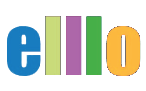Lesson #6 - iLovePDF
Hi. In this lesson, you're going to learn how you can custom design your own book for your class, using the free lessons on ELLLO in just a couple seconds, or how you can use the free tool at iLovePDF to do this with other PDF documents. So we are going to use this app right here online called iLovePDF, and it's a great app. As you can see, you can do a lot in a short amount of time. So we're going to make a book. It'll probably takes about five minutes actually to make our own book or our own lesson. And it's really easy. You've just got to drag and drop and it's all done.
Okay. So this is what we're going to make. We are going to make a lesson that focuses on the present simple, and to make this, we took the grammar lesson, the grammar related activity from Sound Grammar that has the QR code, and we also took two lessons from ELLLO that also focus on the present simple. And this is the more natural conversation and this lesson is two pages. And so we just combined them. So what we did is first we took the grammar lesson we extracted from this longer selection of lessons. So these are the free lessons from ELLLO. So I got these here. These are all the free grammar lessons here in the grammar book. And then I took the other lesson using the present simple from the book with all of the natural conversations.
Now, one of the reasons why you might want to break it up is because maybe you want to share this with your students, or you want to bundle up the lessons and create a book of your own, create your own curriculum that you want to give to your students, or maybe you just want to email one lesson and you don't want the students to have the answer key. So here is the answer key, right here.
So how would you do that? Well, it's very easy. So you just download the files here, you download them and then you're going to drag them onto iLovePDF and extract them, and then you're going to merge the pages that you extracted. So I'm going to show you the extracted versions first. So here's what I've already created. So I took this PDF and I extracted all the PDF files so each one is its own separate page. And then I did the same thing with this book over here. This one wasn't quite as long, but again, I extracted all the pages. So to show you how I do this, I'm going to go ahead and delete these and you can see how I did it from scratch using iLovePDF.
So first when you go to iLovePDF, it's going to look like this. This will be the screen that you have. And the first thing you might want to do is split up some PDFs. So I'm going to go ahead and click split PDF up, or split PDF. I'm an English teacher. And drag that on there. And it says, okay, you have of a range from one to 42. Now what I want to do is extract pages. So I click extract pages and then it gives me this. It gives me all of these little green check marks and says these are the pages that's going to extract. And you know what, let's go ahead and do all 42 PDFs. Why not? So I'll go ahead and click that. And it takes just a second to do. And now it says, hey, we can download the PDFs. So we click this and it'll ask you to save the file somewhere and I'm going to save it to my desktop.
And here it comes. So it'll bundle them up in a zipped folder. Here it is. And then if you click on the zipped folder, it'll extract it and then you have the folder with all of the PDFs in there. So if I click on this here, now I have all of the PDFs ready to go. All right. So now I can get rid of the zipped folder. I don't need that one anymore. So then let's go ahead and go back. We could go back here to iLovePDF where they also have the two most common ones, merge and split right here. So I'll just click on the the split navigation link here. And now I'm going to split the other bundle or the other book. And again, I'm going to say, hey, can we extract the pages? And it's going to extract all of the 15 pages. And I hit split, and then here it comes. So it's going to come down here and I download it. And this takes just a second, and I'm going to go ahead and save that.
And then I am just about done. Okay. So then again, if I click on it, it will open up. And now I have my second extracted folder. And it's all set. So now what I want to do is merge a couple PDFs. So I'm going to click on this and say, you know what? We'll just do chapter one. So here in the natural conversation lesson, there's actually two pages. So I need both pages. I'm going to go ahead and grab those and put those here. And actually you can see those here. These are the two pages I'm going to do. So I just want these two pages without the answer key. So this is what I want to give to the students. Then I also want this one page right here, just one page from the other book that has the same grammar focus. So I'll go ahead and click on here. And I'm going to grab that lesson right here. As you can see, it's the same one here, and I'm going to grab that, put that there. And now I have my three pages to make my book.
So I'm going to go back to iLovePDF. So I can go to merge PDF, or I can go back here to the main window. And also, as you can see, they have other activities or other options that you can do, I should say other functions that you can do. So now I click merge PDF, and it's really simple. So now I just grab this and I drag it onto the selected PDFs and it pulls them up. And notice they're not quite in the right order, so I would like to have the grammar one first from sound grammar, the shorter conversations with the animation. And then I would like the longer conversation and the audio conversation from ELLLO to go second. And also notice both of these pages have QR codes so students access the audio or video for free with their phone.
So now I have the book, it's all set to go, the order that I want. So I'm going to click merge PDF, and it's going to appear here in just a second. And then you will have a very streamlined PDF that you can share with students and it does not have the answer key. So I'm going to change the name, how about, "Present Simple." So that's the focus of this lesson. I'm going to click save, and then here it is. So then voila. So now I have it. And I will go ahead and open this up in my Preview app that I have on my Mac. And you'll see what it looks like.
So then now I have the book. So it's only three pages. Or the lesson. I only have three pages and it's all set and ready to go. So if you wanted to create your own lesson, let's say in Microsoft Word, and then export as a PDF, you could add your own lessons to this as well. And that is the merge and split function using iLovePDF. It's a really cool app. You don't even have to log in to use it. You can just use it cold online like that, and you can use the free books and the free materials on ELLLO to create your own lessons or even bundle up and create your own book for your course or your class if you wish. And that's it. Thanks for watching and talk to you soon.